Mouse Toggle App for Fire TV Stick
Installation Guide
Let’s first set up our FireStick device so that it allows you to install the third-party apps. The Mouse Toggle app we are going to install is also a third-party app. Follow the steps below:
Step 1: The very first thing you need is a side-loader app. FireStick does not permit direct browser download of the files. I recommend the Downloader app. It is a very effective side-loading tool for FireStick. Install Downloader on FireStick and launch it. You can easily get this app from the Amazon Store.
Go to Find > Search from the FireStick home screen and install the Downloader app.
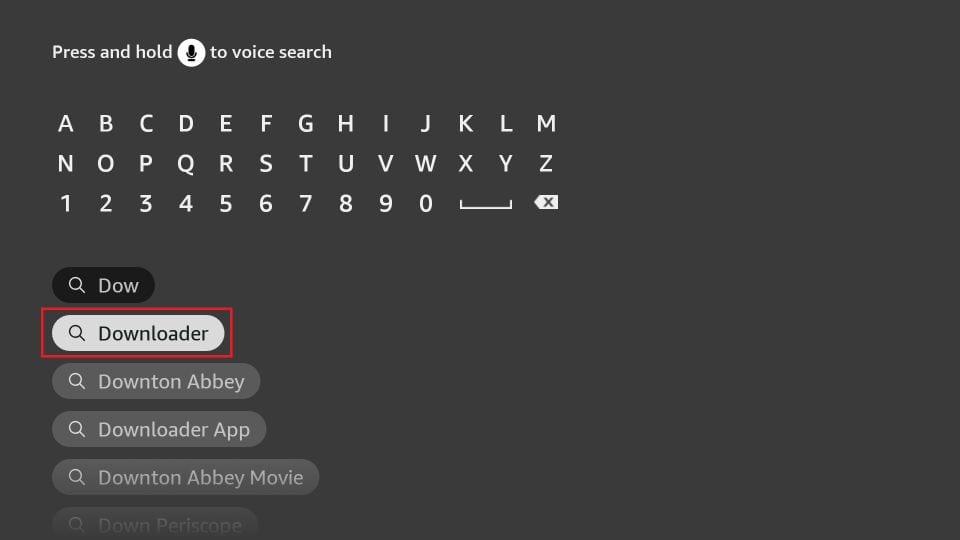
Step 2: Once you have installed the Downloader app, navigate to FireStick Settings from the home screen by clicking the gear icon on the right.
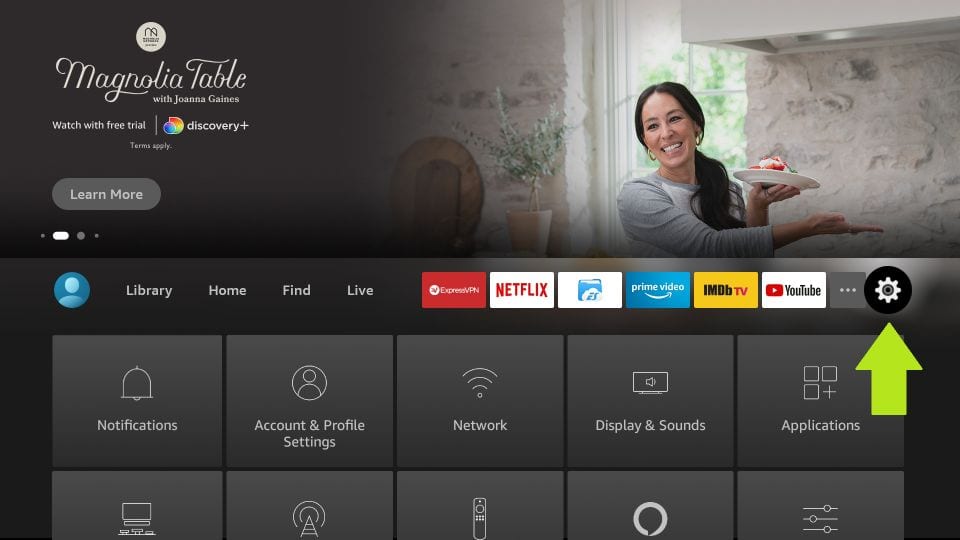
Step 3: Navigate to My Fire TV and open it on the next screen.

Step 4: Now open Developer Options.
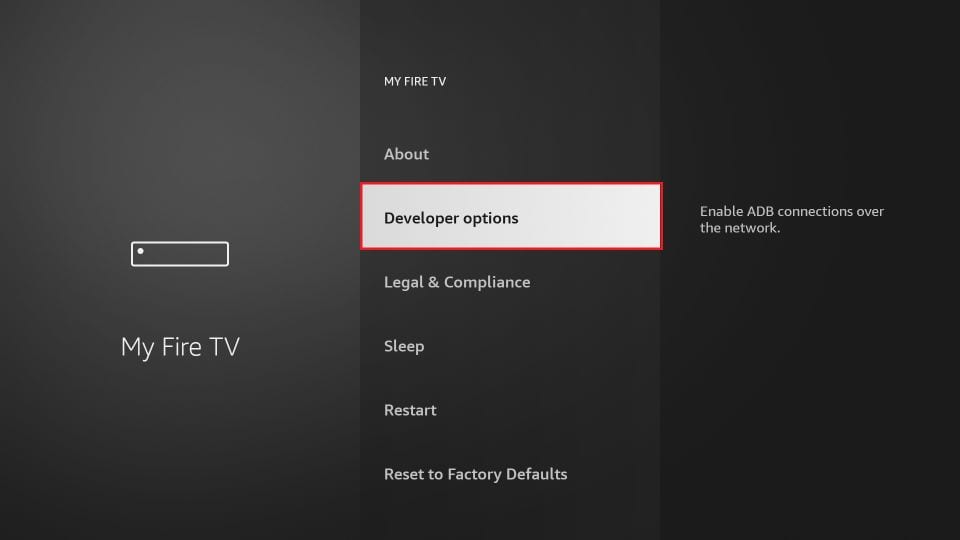
Step 5: Click Install Unknown Apps.
Also, make sure ADB debugging is ON. You will need ADB Debugging on for the Mouse Toggle app to work.
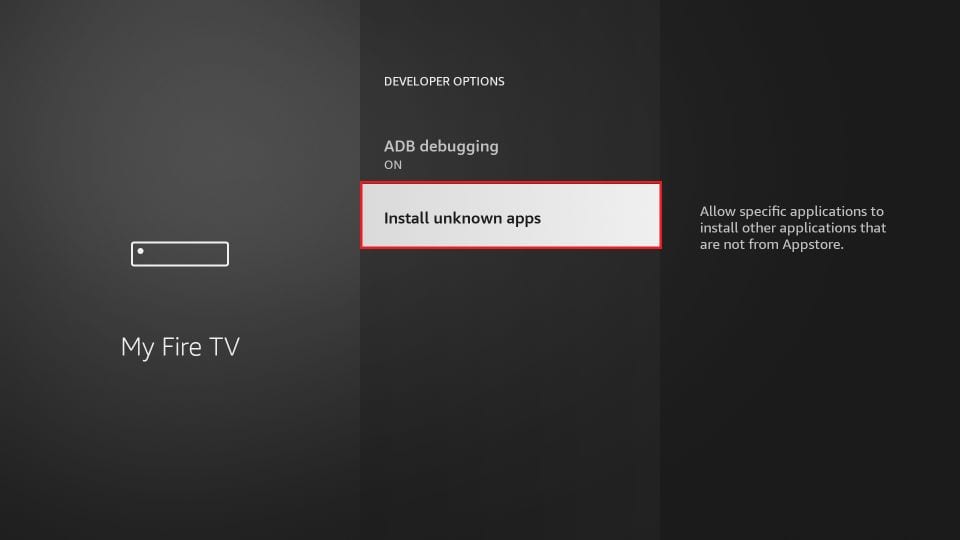
Step 6: Turn it ON for the Downloader app, as you see in the image below.
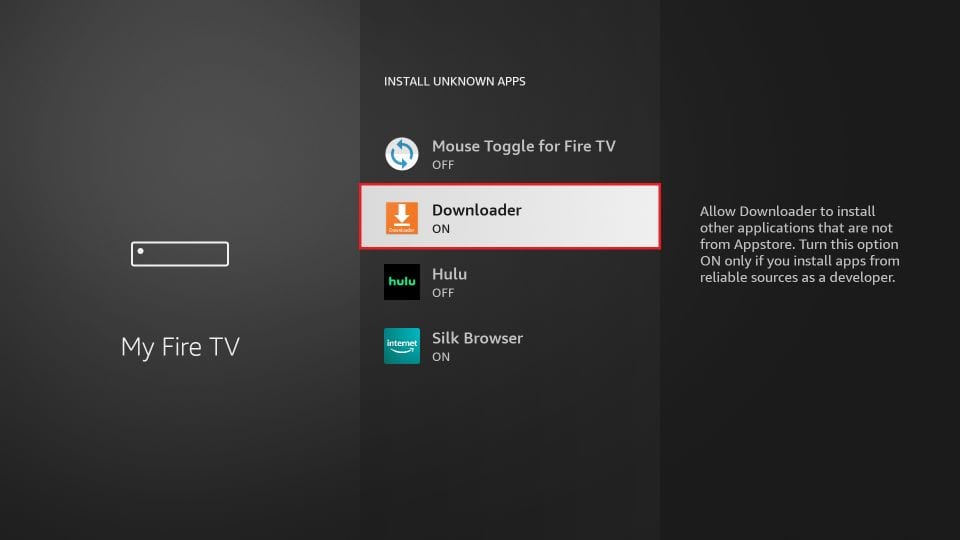
Your Firestick will now install any third-party app. Let’s get started with Mouse Toggle.
Step 7: Open the Downloader app you installed earlier.
The main screen of Downloader looks like this. As you can see, the Home option on the left is already clicked. On the right, there is a field where you can enter the source URL from where Mouse Toggle will be downloaded.
Click this URL field.
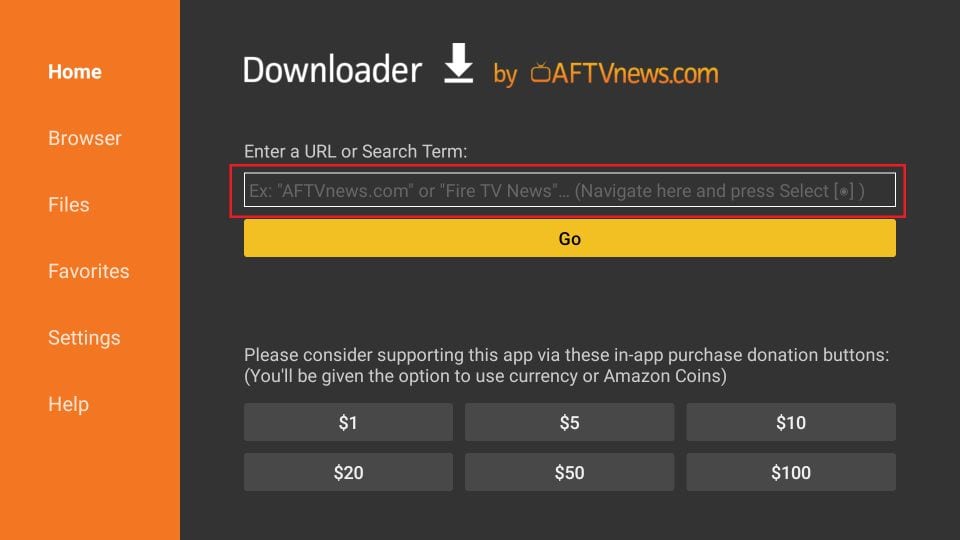
Step 8: Enter the following URL (as per your device) when you see the on-screen keyboard (look at the image below):
For Fire Stick Gen 1, Fire Stick Gen 2, Fire TV 1, Fire TV 2, Fire TV Cube – https://www.firesticktricks.com/mouse
If you have FireStick 4K, FireStick Lite, or the New FireStick, use this link – http://bit.ly/mousefire
Note: The APK file is not hosted or distributed by FireStickTricks.com. The above URL redirects to mediafire.com, where the file is hosted.
Hit GO after entering the URL
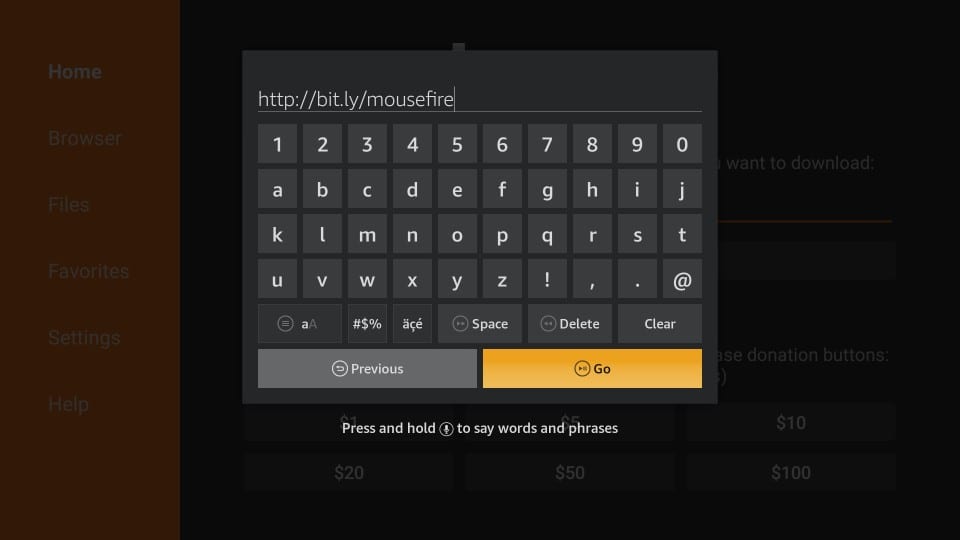
Step 9: Allow the Downloader app to download the Mouse Toggle APK file. It may take a couple of minutes.
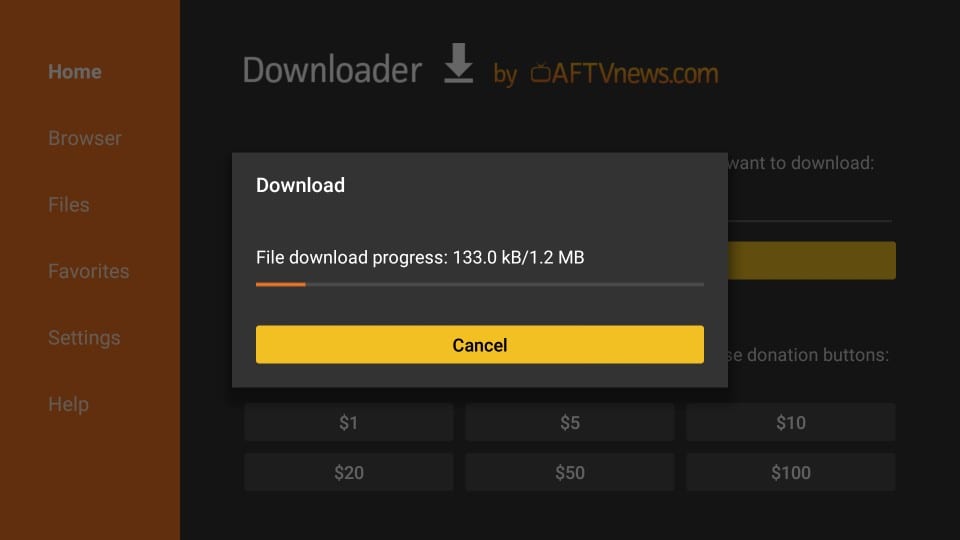
Step 10: The good thing about Downloader is that you don’t need to execute the downloaded APK manually. It runs the file and starts the installation automatically. You should now see the following prompt.
Click Install
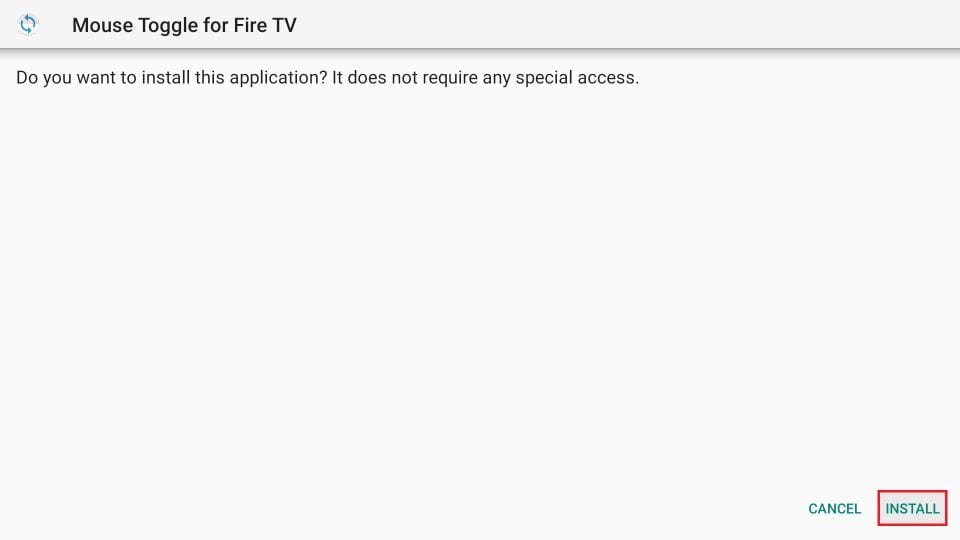
Step 11: Now wait for the Mouse Toggle APK to install on the device.
Step 12: You will get the confirmation of installation with the App Installed prompt that shows.
When you click Open here, you launch the Mouse Toggle app right away. But, we will run and use the app later.
First, click Done and return to the Downloader app. I will show you how to delete the Mouse Toggle APK you just downloaded. The APK files are not required after the installation. Let’s free up some space.
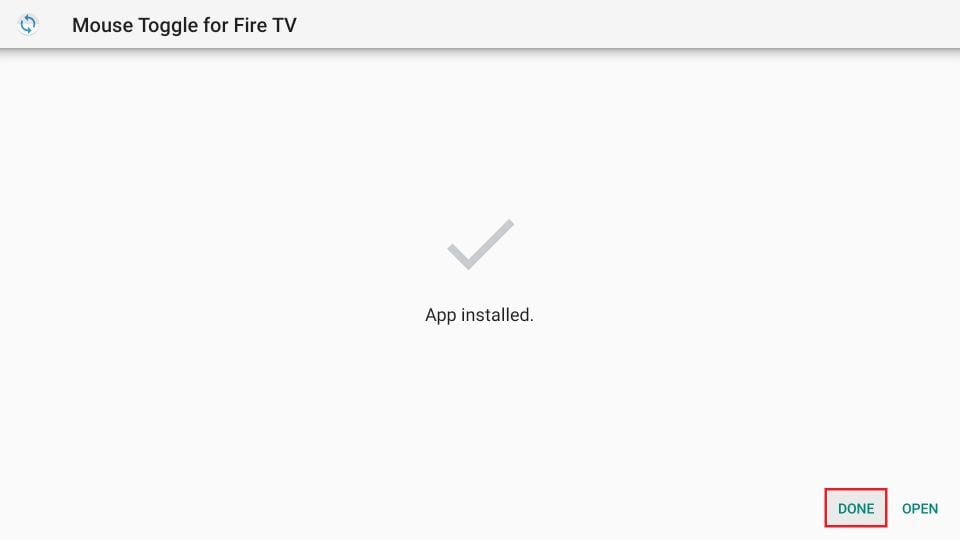
Step 13: Click Delete.
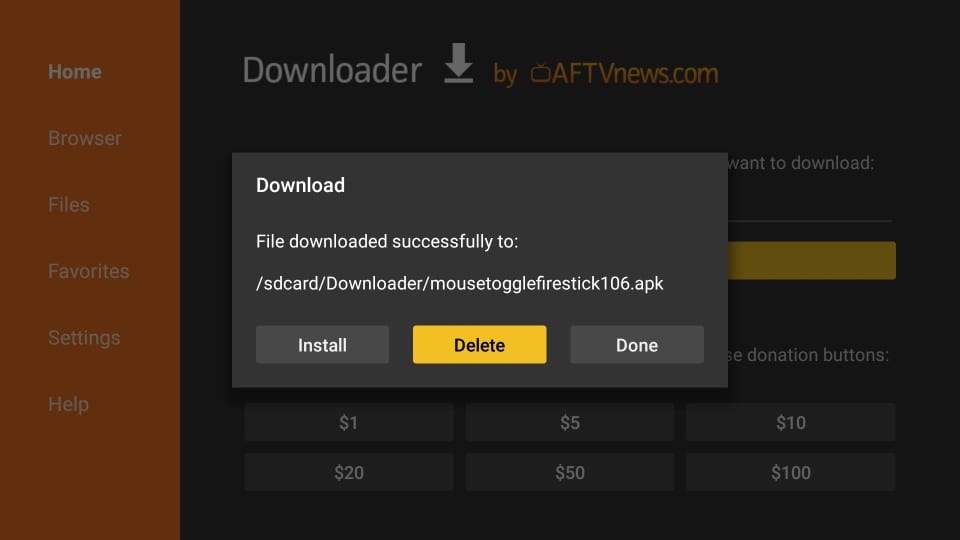
Step 14: Click Delete one more time.
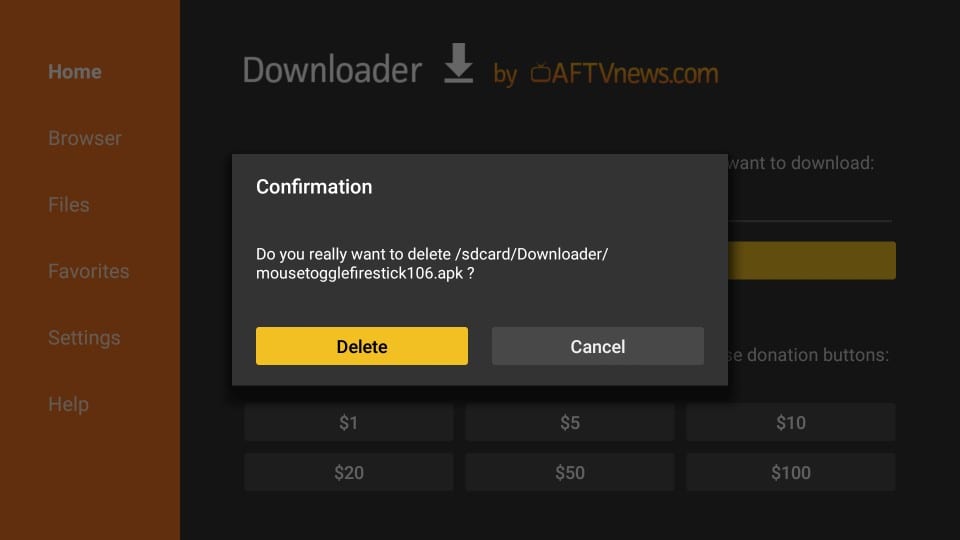
You have successfully removed the APK file from FireStick.
How to Access and Use Mouse Toggle on FireStick
All the apps you install on FireStick can be accessed from the Your Apps & Channels section. Here is how you can get there:
- Press and hold the Home button on your FireStick remote for about 5 seconds
- When the menu screen appears, click Apps
- There you are in Your Apps & Channels
Now scroll down to the bottom using your remote, where you will find the Mouse Toggle app. Remember that when you install an app, its icon appears on the bottom in Your Apps & Channels. The other thing to note is that the recently installed apps do not appear on your FireStick home screen.
To move any app to the home screen, select its icon in the Your Apps & Channels section and press the menu key on the remote. Now click Move and move the icon to one of the top rows.
Now I will show you how to use the Mouse Toggle.
Important!!! First, for the Mouse Toggle app to work, ADB Debugging must be ON. Here is how you can turn it ON: FireStick Home screen > Settings > My Fire TV > Developer Options > ADB Debugging
Open the app from the Your Apps & Channels section. This is how the app looks like. There is only one screen.
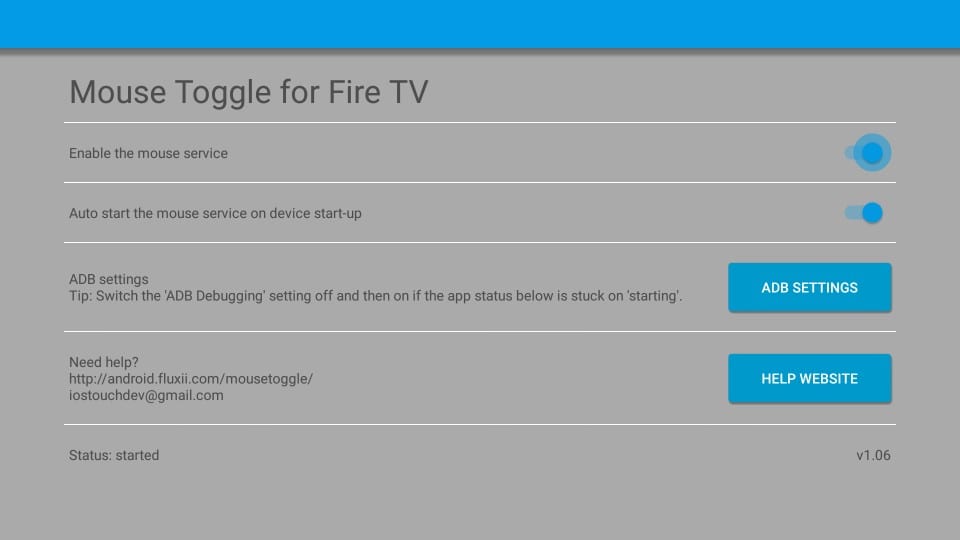
Make sure Enable the mouse service option is on. If you would like the mouse service to run on the FireStick start-up, keep the second option turned on. I recommend keeping it on. Mouse Toggle is just a 2 MB app, and keeping it on all the time does not affect the device’s performance.
When the mouse service is enabled, the Status at the bottom left of the screen should say started.
If the Status is stuck on starting, you may need to turn ADB Debugging OFF and back ON. You may click the ADB SETTINGS button within the application to turn it off and on.
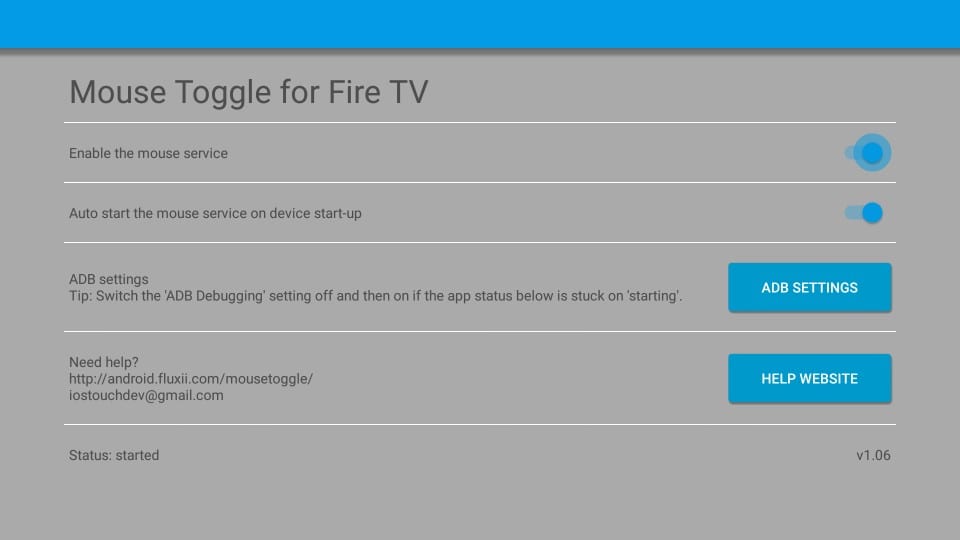
That’s pretty much about the interface. Let me now show you how to use the mouse pointer with any application.
I will use Showbox HD as an example as this app cannot be navigated with the FireStick remote. Here is the Showbox HD home-screen:
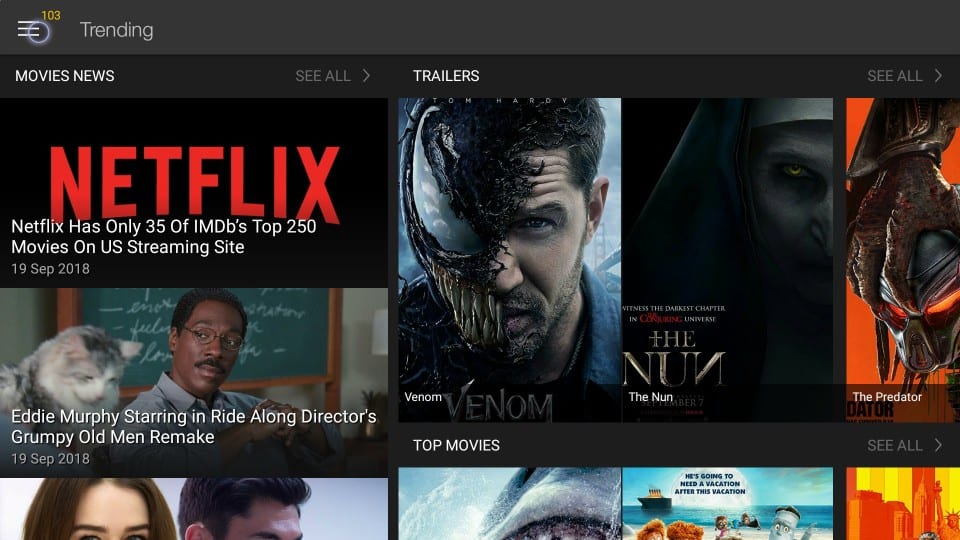
As you see, there is the menu in the top-left corner. I can’t get to it without the mouse toggle. But, there is no mouse pointer on my TV screen yet. So, how do I bring it about?
To display the mouse pointer, all you need to do is quickly press the Play/Pause button on your Amazon FireStick remote twice.
I did that and maneuvered the mouse pointer over the menu. Now I need to press the Select button on the remote to click the menu.
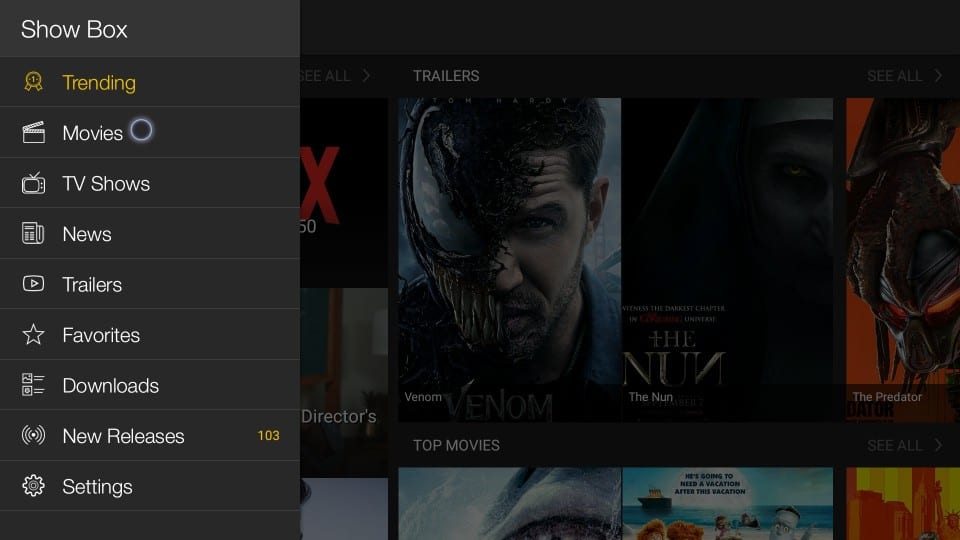
The following menu appears. Now, I can use the mouse pointer to hover over and click any item I want on the menu.
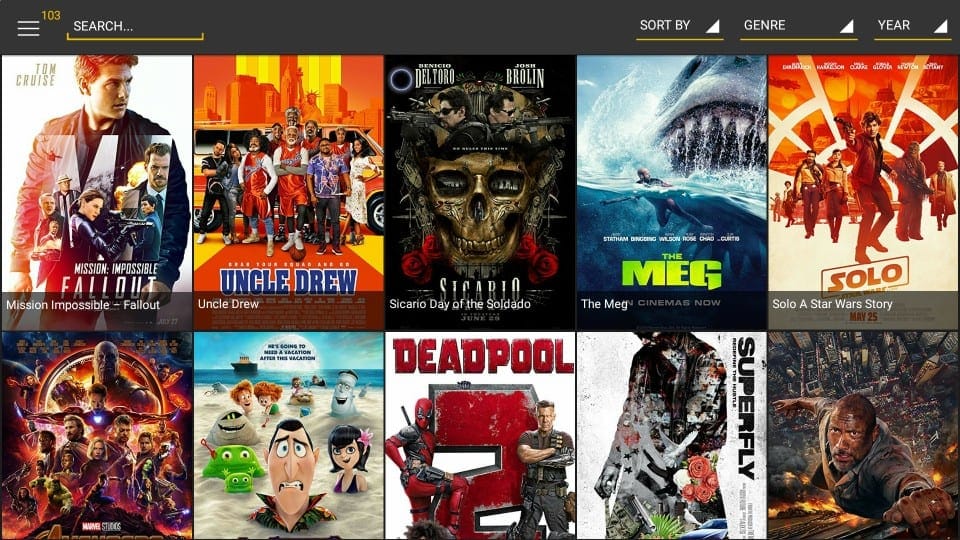
I clicked Movies, and I was redirected to the screen containing the list of the movies. Again, I can use the mouse pointer to open any movie I like.
Please also note that the mouse pointer disappears after a few seconds when left idle. Just press the Play/Pause button on the remote twice to bring it back.
How to Scroll Pages with the Mouse Toggle?
The first thing you need to do is bring up the Mouse Toggle cursor on the screen by pressing the Play/Pause button on the remote twice.
Now, quickly press the following buttons on your remote one after the other in the same order:
- Play/Pause
- Down Navigation
The cursor will get bigger and faster, and it will let you scroll pages.
Wrapping Up
Mouse Toggle allows you to use those apps on FireStick, which are otherwise incompatible. When the mouse pointer appears on the screen, you can move it around using the navigation button on the remote. You can reach out to the items within an incompatible app that the regular remote function cannot. Mouse Toggle is a lightweight app, and I believe every FireStick user must have it.














0 Comments